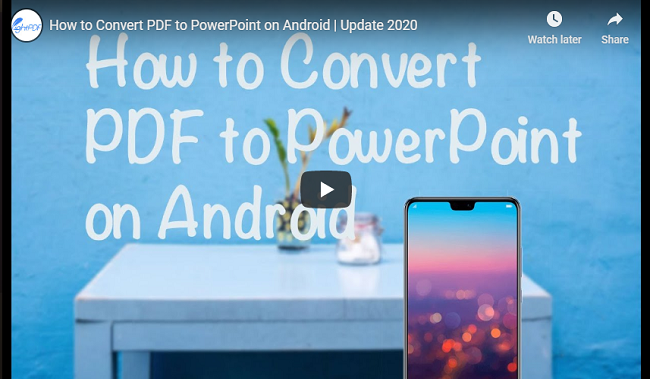
Apps to Convert PDF to PPT
LightPDF
LightPDF is known for converting and editing PDF online. This is a free program which can be used on your Android device. It enables users to convert PDF to any other format including PPT. Moreover, the program is compatible with most of the commonly used browsers such as Chrome, Opera, UC Browser, and so on. In addition to that, this tool doesn’t require any installation on your device and users don’t even need to sign up to use it. Even though it is free, the program guarantees you that your files are safe and secured. To fully understand how to convert PDF to PowerPoint on Android for free, see the full guide below.
- On your Android device, open your favorite browser and visit the official page of the program.
- From there, scroll down the page and hit the “PDF to PPT” button.
- Then, tap “Choose file” button to upload PDF file from your Android.
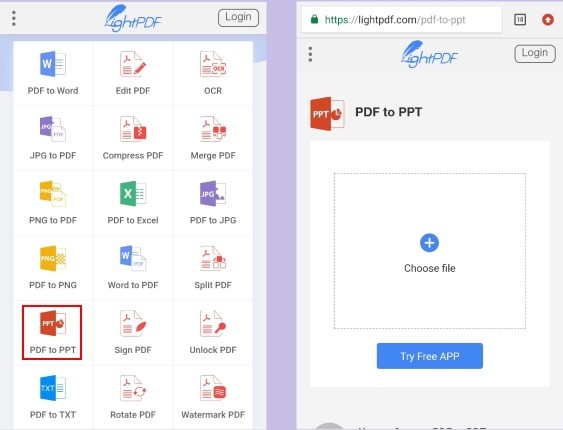
- After that, click the “Convert” button.
- When the process is completed, download the converted file to save it on your device.
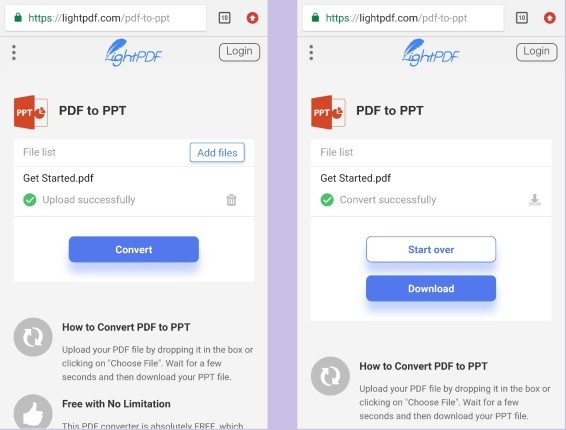
Apowersoft PDF Converter
An alternative app which allows you to convert PDF to PPT on Android device is Apowersoft PDF Converter. This is a mobile PDF converter which supports several document formats including PPT, Excel, Word, and many more. This program has an excellent and clean interface easy to use for anyone. Also, there are no ads showing on the interface when you utilize it. Aside from that, it offers batch conversion, which can convert multiple files at the same time. Follow the steps below to get started with Apowersoft PDF Converter.
- Go to the Play Store app on your device to download the app.
- After the installation, launch it.
- Then, on the main interface of the app tap the “PDF to PPT” button.
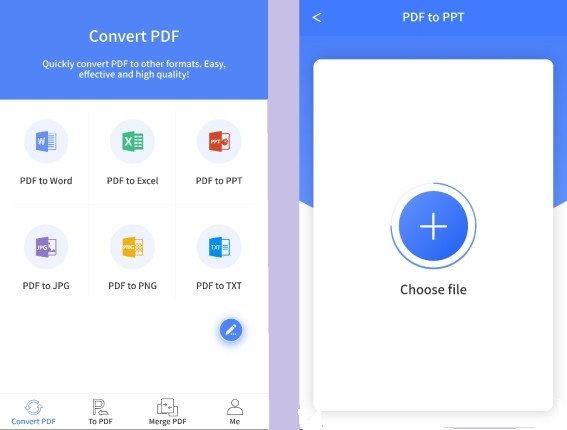
- Next, hit “Choose file” button to add PDF file to the program. If in case you want to add multiple files, just click the “Choose file” button again.
- Once all set, tap “Convert” button. Tap “View document” button to view the converted file.
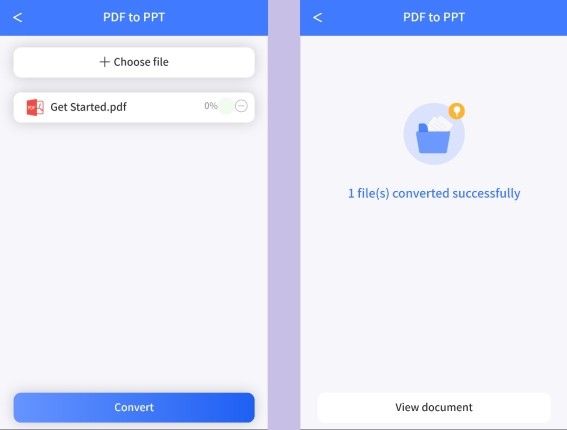
Extra Tips
Now that you have programs to convert PDF to PowerPoint on Android, this article will also introduce a PPT viewer which can help you to view PPT files on your Android device.
1. PPT Viewer & PDF Viewer
First up we have PPT Viewer & PDF Viewer. This is an application that lets you easily view PPT anytime and anywhere. It has fast scrolling function with zoom in and out animation. Furthermore, it supports offline mode so that you can use it even without an internet connection. Also, it enables you to manage PPT files from your device conveniently.
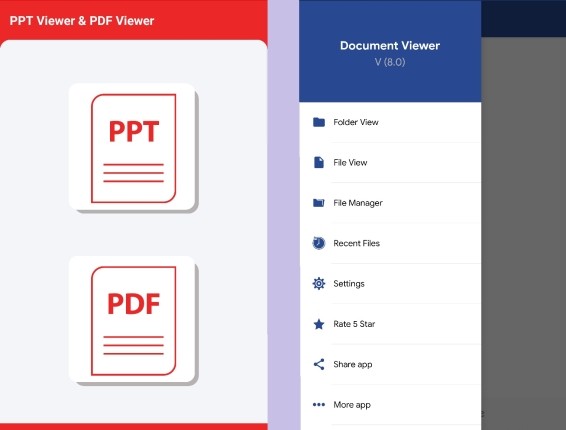
2. Document Viewer
Another great program is Document Viewer. This application lets users read their document from their Android device such as PPT, Word, PDF Excel, etc. It allows you to view your document from internal and external storage. In addition, the application is compatible in Android devices that run a version of 4.2. Simply get the application from the Google Play Store.

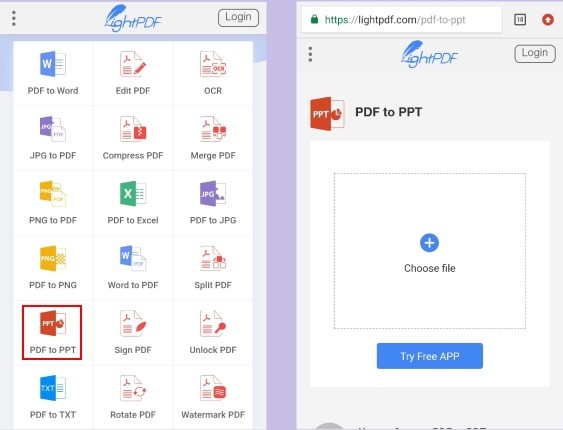
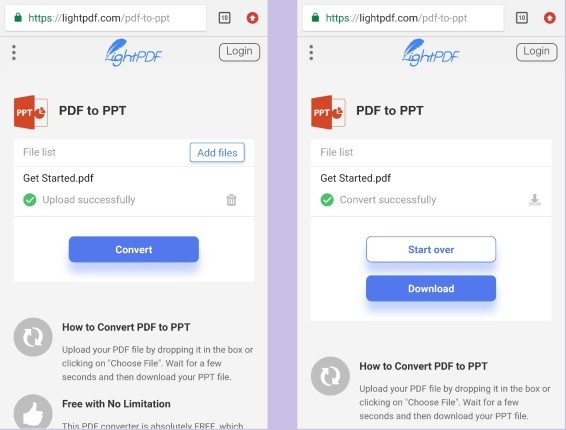
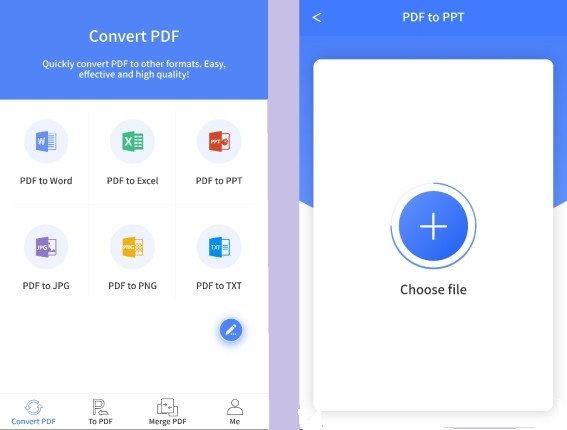
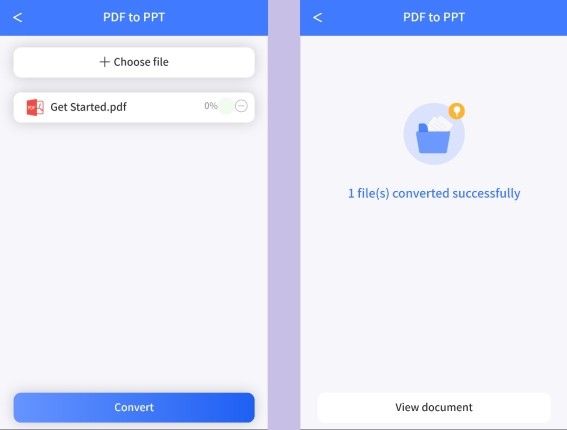
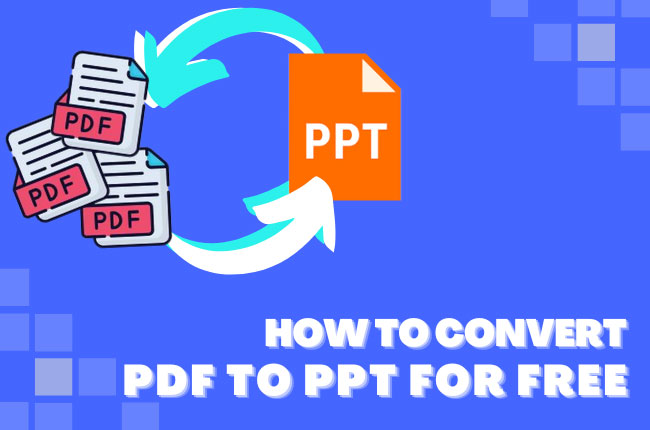
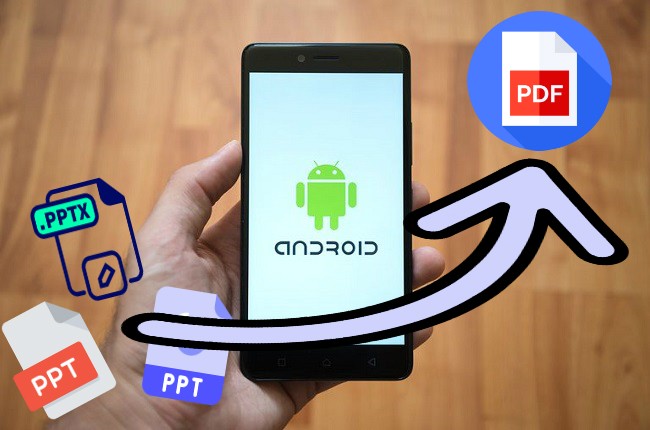
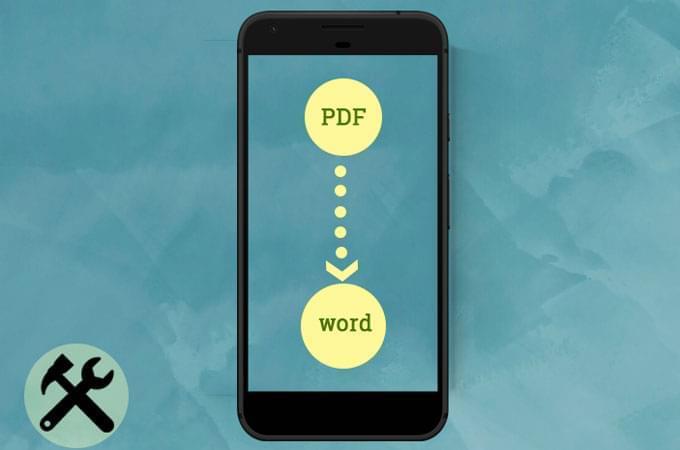

Leave a Comment