4 Helpful Tools to Create Fillable PDF Forms
Jotform
Available on: Windows, Mac, Android, iOS
Unlike other PDF programs, this tool works solely in making PDF forms. There’s no need for special skills in using this tool, the program provides multiple templates for users. It has website which allows users to build a PDF form without extra efforts. But if you often use mobile devices for work, it also provides mobile apps for your devices.
Download mobile apps here: Android, iOS
Now, I will take Android Jotform Mobile Forms as an example to tell you how to create PDF form for free.
- Open the app on your Android device.
- Click “Create Form”, tap to choose a form of layout that you prefer.
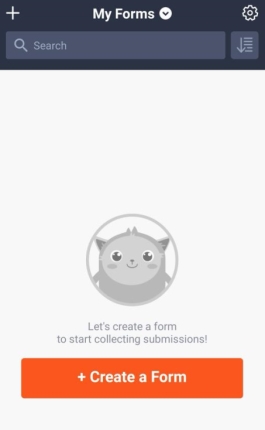
- Now you will be given 4 options to select from, “BLANK FORM”, “USE TEMPLATE”, “REQUEST A FORM” and “IMPORT FORM”. To create a form, just hit “SELECT TEMPLATE”.
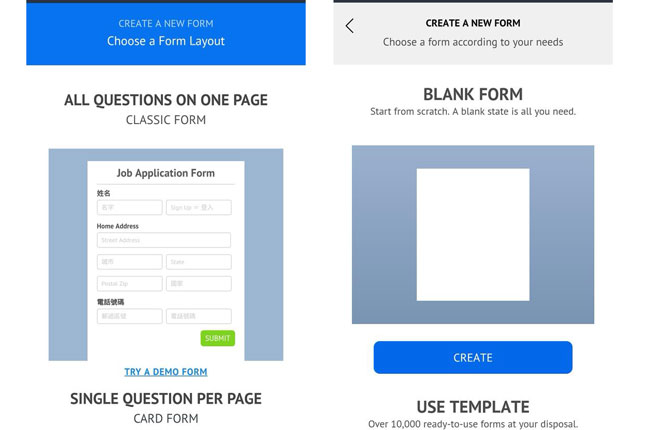
- Then you can hit “Choose Template Category”, “Select Language” to choose a template you like.
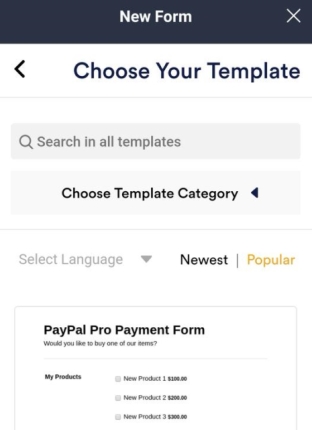
- Tap “Use Template” and then you can start designing your own form. Hit the “Publish” button and you can save the file as PDF.
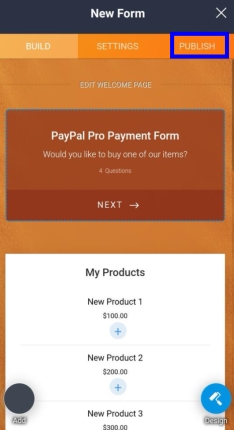
ApowerPDF
Available on: Windows
ApowerPDF is a desktop program which can convert, edit, protect, unlock, highlight PDF and more. Among all the functions provided, it has a Forms feature, which can allow you to add forms fields to a PDF. Now follow the guide below and you will learn how to create fillable PDF forms with ApowerPDF.
- Download this software on your PC.
- You can click the “Create” button in the program to create a blank document.
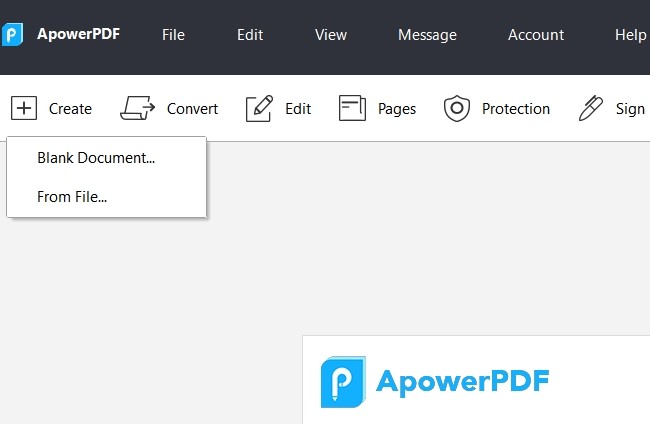
- Go to “Forms” tab and then add the forms fields you need to the blank document. Double click the field to set the name, appearance, and layout of each field.
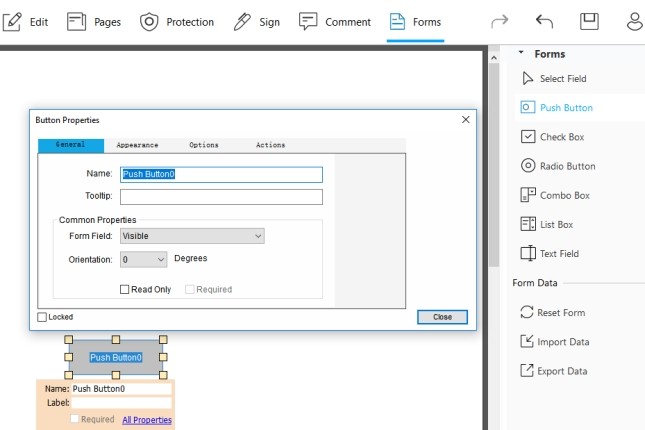
- If you want to add signature, text or image to a form, you can go to “Edit” or “Signature” tab to enrich the content of the form.
- Once done, click “File” > “Save” to store the PDF form.
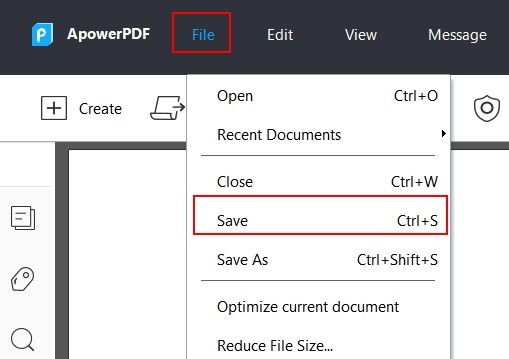
Tip:
The forms feature also allows you to import and export the form data, so if you have multiple forms to fill, you can click “Import Data” and “Export Data” to do that.
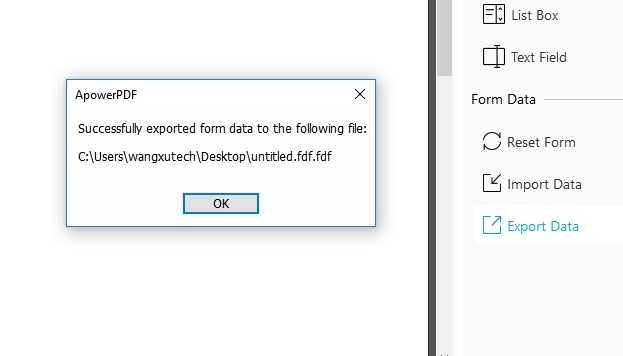
PDFescape
Available on: Devices with Chrome, Firefox 3+, Edge, IE 6+, Opera 9.5+, Safari 3+, Windows
The next tool that you can use to create fillable PDF online is PDFescape. This web-based PDF program provides several functions that can help users modify their PDF files through editing, annotating, adding protection and filling out PDF forms. Also, users can use it to create new PDF forms. It could be a good PDF reader as well. In general, it’s a workable application that fits your basic PDF editing needs.
- Visit its official page and click “Create new PDF Document” to set the page count and size.
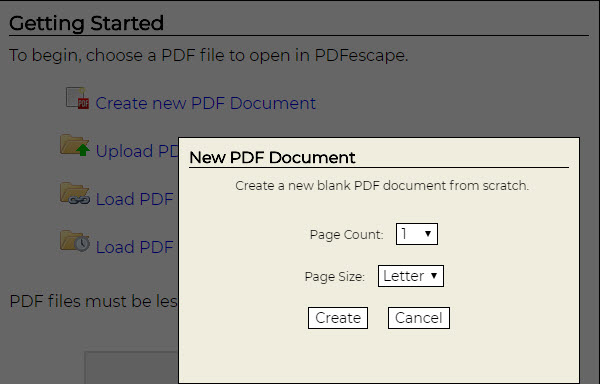
- Under “Insert” tab, there are some options which are available to use to create a PDF form.
- Once done, click the green button on the left side to download the form.
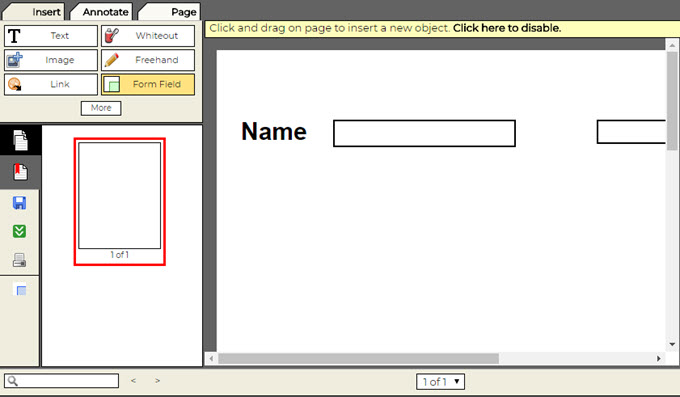
Adobe Acrobat DC
Available on: Windows, Mac (Although Adobe has apps for Android and iOS devices, but the apps cannot work for form building)
The last PDF form builder is Adobe Acrobat DC, which is famous and powerful. Aside from the function of generating PDF forms, this software is also equipped with additional functions that can be used for editing, signing, commenting, combining PDF, etc.
- Download and open this program. Open a PDF file with the program.
- Click “Tools” on the application and find “Prepare Form”. You can choose “Select a file” or “Scan a document”.
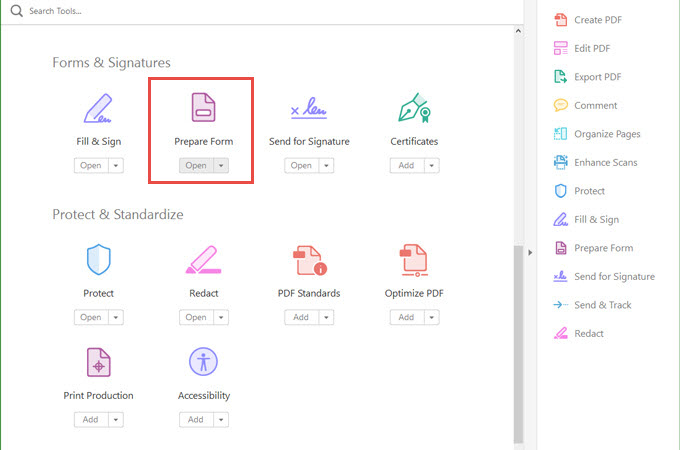
- Take “Select a file” as an example, choose a file to start. When the file is opened, it will add some fields for you. If you don’t like any of them, you can delete them.
- You can click the buttons on the top of the PDF file to add new elements. And to save the changes, click “Distribute”.
Conclusion
All these tools work perfectly as a PDF form creator. However, each of them have their own unique characteristics and functions. If you like to create a fillable form instantly, Jotform is the tool to choose. PDFescape is able to create forms and edit content. ApowerPDF and Adobe Acrobat DC has more functions that can help you further manage your PDF documents. You can choose the ideal one that best suits your needs.
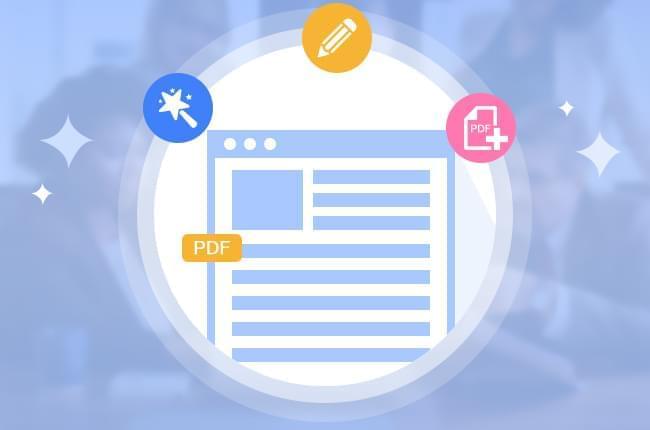
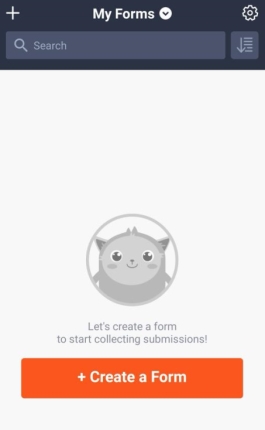
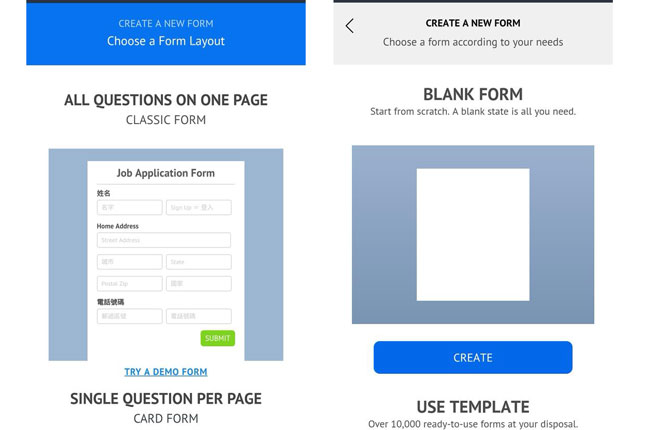
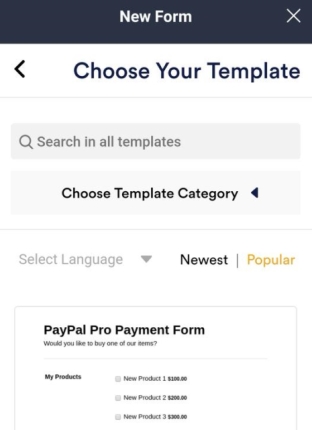
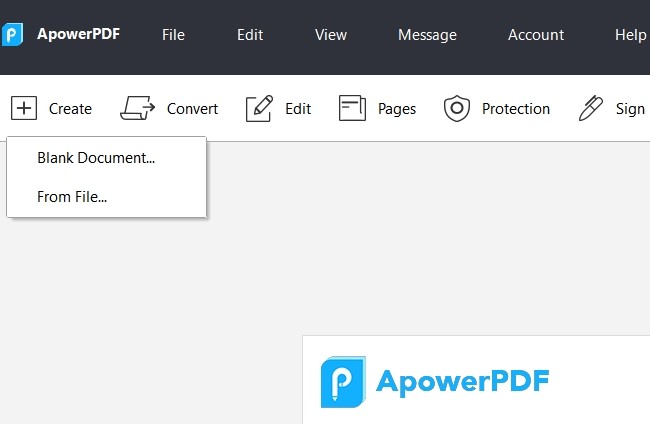
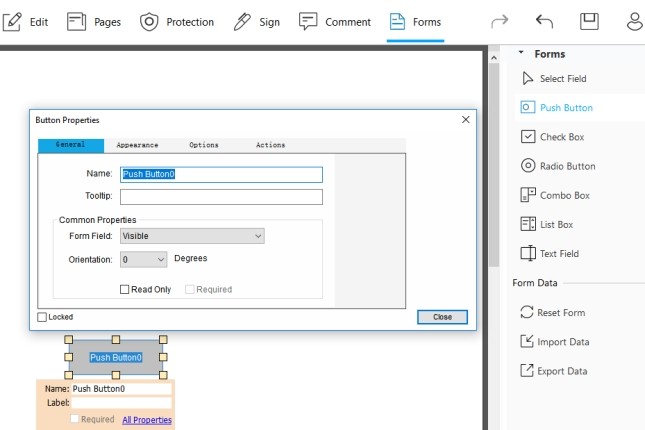
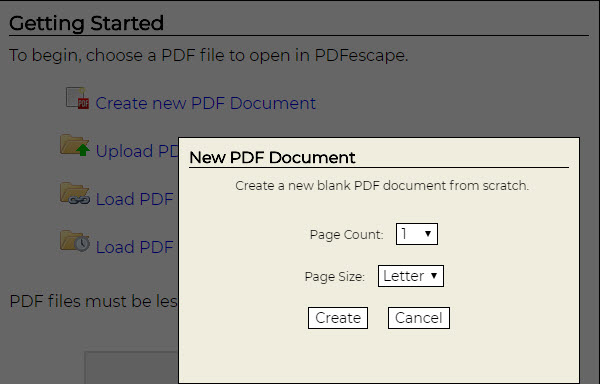
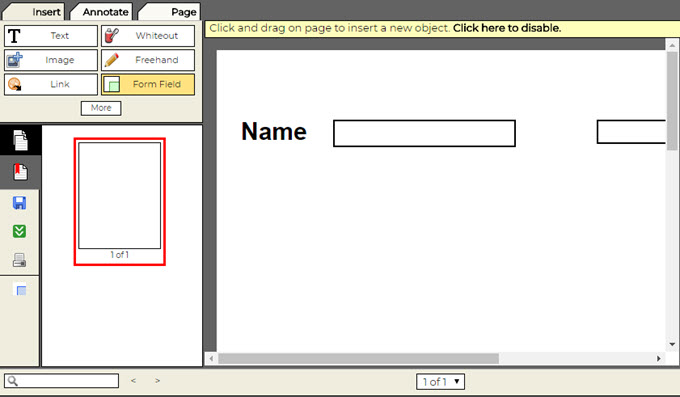
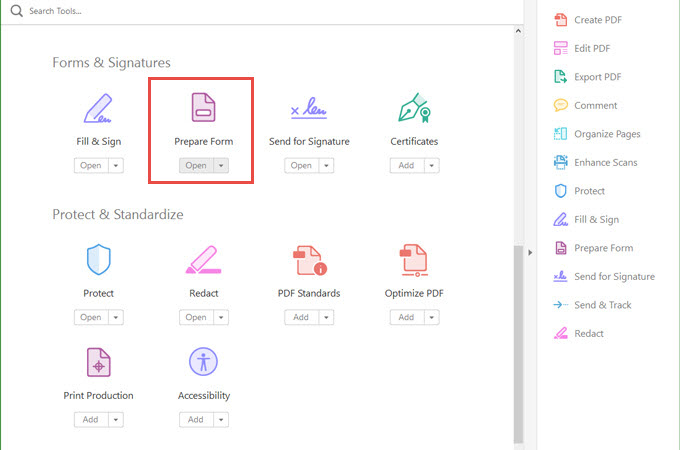
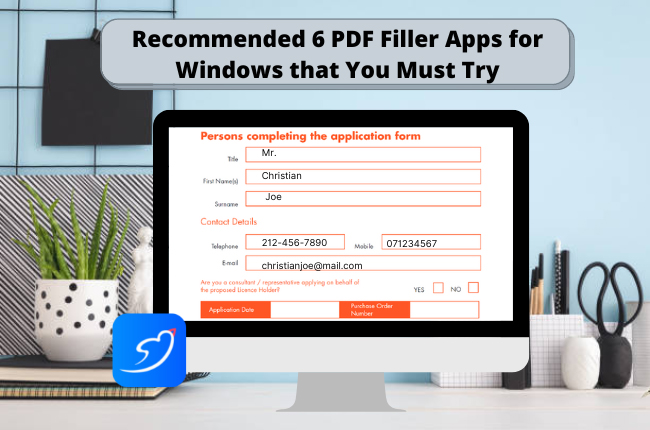



Leave a Comment