Useful Tools to Convert PDF to Editable Word
LightPDF
First, we have LightPDF. This is one of the best PDF programs for Windows computers, iOS and Android smartphones. It is an all-in-one PDF program that allows you to create, convert and edit PDFs in just a few simple steps. Aside from PDF to an editable Word file, this tool can also convert PDF to many other different file formats or vice versa. By using its OCR function, you can also turn the scanned PDFs into an editable Word file directly. Here are the steps you can follow to convert PDF to editable Word document using LightPDF.
Free DownloadMethod 1: Convert PDF to Editable Word File
- Download and install the app from its official website.
- Next, launch the app and open the PDF file that you want to turn into a word file.
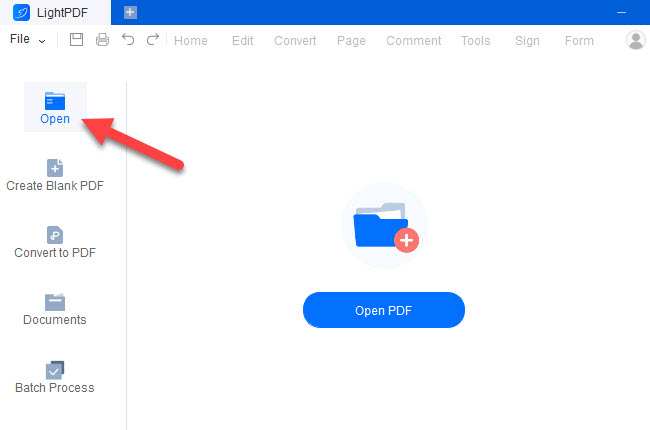
- After that, go to the “Convert” section and select the “To Word” option to start the process.
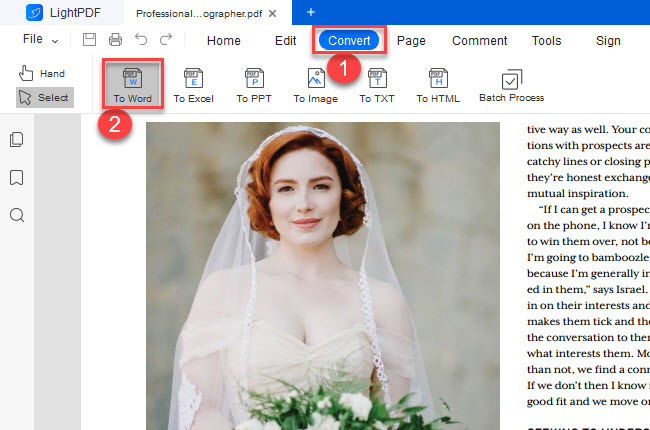
- Once done, click the “Open” button to see the copy of the converted Word file.
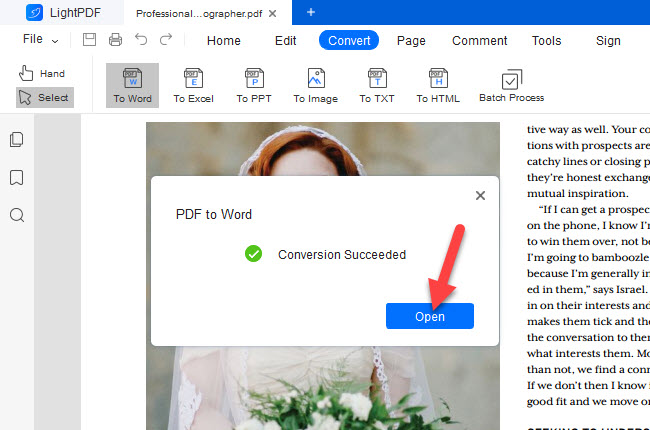
Method 2: Turn Scanned PDF files into Word File
- Upload the scanned PDF files to the LightPDF interface.
- Then, go to the “Tools” section and select the “OCR” function.
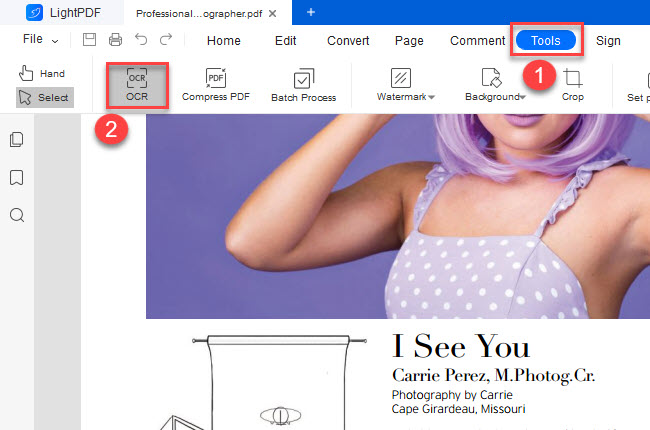
- From the window that will appear, set up the OCR functions based on your preference, then hit the “OK” button to proceed.
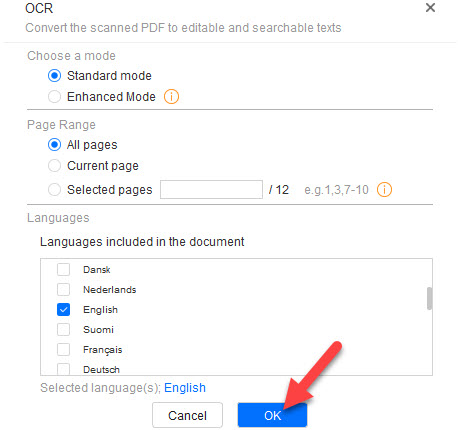
- Lastly, you can now apply the first method to turn the image-based PDF into an editable Word file.
IceCream PDF Converter
Second, we have IceCream PDF Converter. This is another desktop program that enables you to convert PDF to editable Word document for free. Apart from the popular file formats, this also supports other file formats like EPUB, MOBI, FB2, HTML, and many more. Moreover, this program has an intuitive user interface that lets first-time users convert PDF to other file formats or vice versa with ease. Another good thing with this, you can convert multiple documents by batch. So what are you waiting for? Check this out and turn your PDF file into an editable word file using IceCream PDF Converter.
- Get the app from its official website to use it further.
- From its main interface, click the “From PDF” function to proceed.
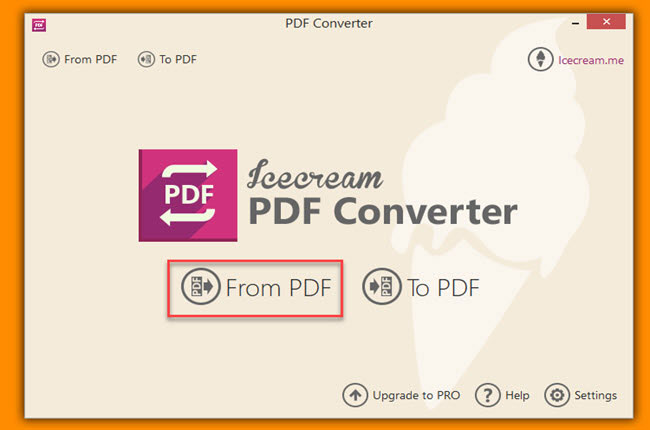
- Then, click the “Add PDF File” button to upload the PDF from your computer.
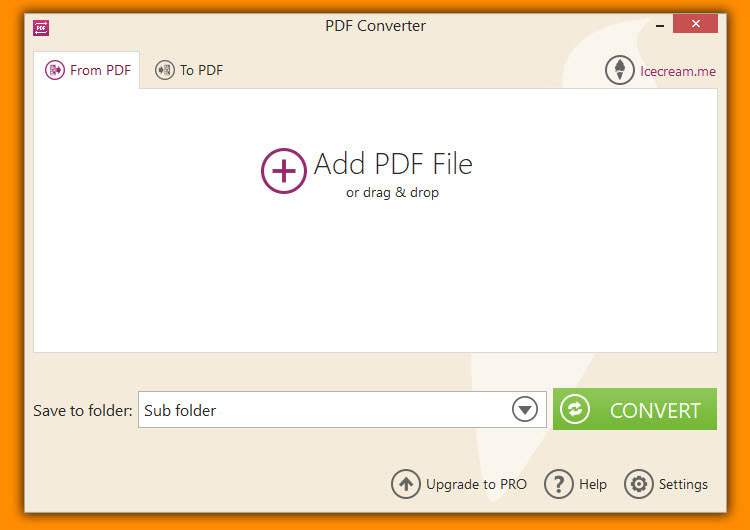
- After that, click the “doc” button to choose the Word file format.
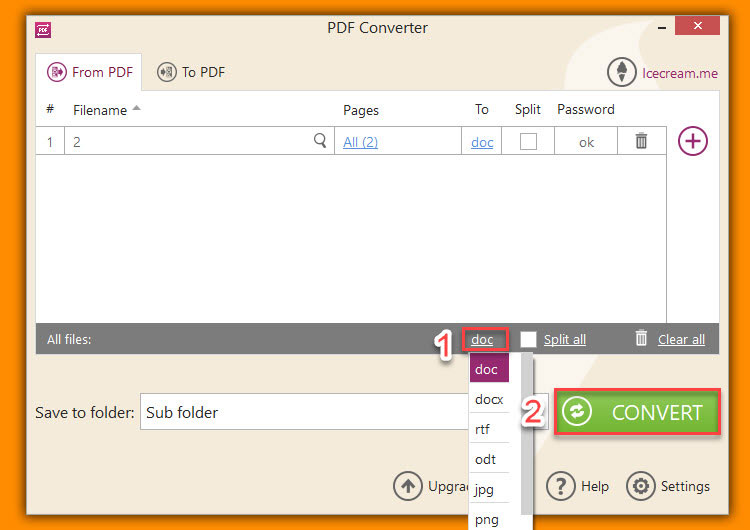
- Finally, hit the “Convert” button to start the process.
XODO PDF.online
XODO PDF.online is the last tool that you can use to convert PDF to editable Word for free. You can easily access this tool using your favorite web browsers, including Google Chrome, Safari, and Mozilla Firefox. In addition, this offers simple PDF converting and editing functions like combine, split, merge, crop, sign PDFs, and more. Meanwhile, this allows you to upload PDF files from different cloud storage services like Dropbox and Google Drive directly. Find out the simplest ways how to do it with this awesome web-based PDF program named XODO PDF.online.
- Launch a web browser on your computer to visit the tool’s official website.
- Second, go to the “Tool” section and choose the “PDF to Word” option to proceed.
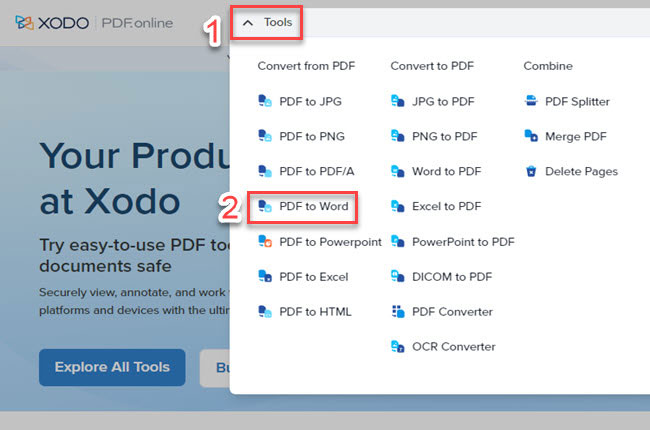
- Then, click the “Select File” button to upload the PDF from your computer.
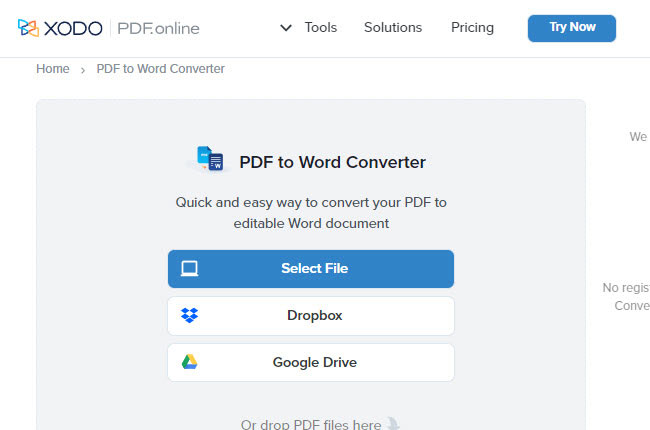
- Next, click the “Convert” button to start conversion process.
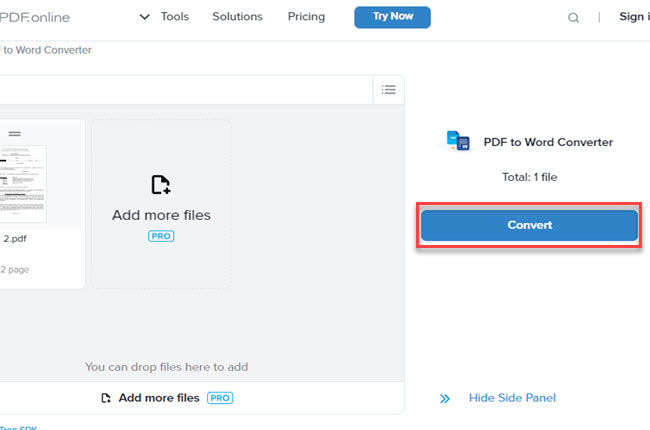
- Once done, click the “Download” button to save the output.
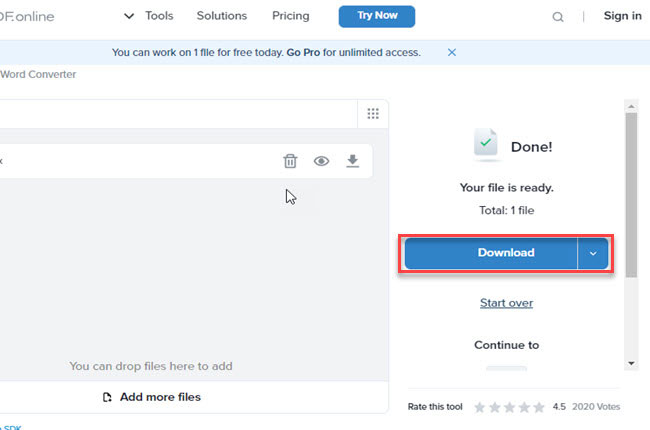
Conclusion
To sum it up, we’ve talked about the best PDF programs that can help you to convert PDF to editable Word with ease. However, we highly recommend LightPDF because of its capability to turn images-based PDF into an editable Word file. Besides that, this program also has its uniqueness because it has an app version for iOS and Android smartphones.

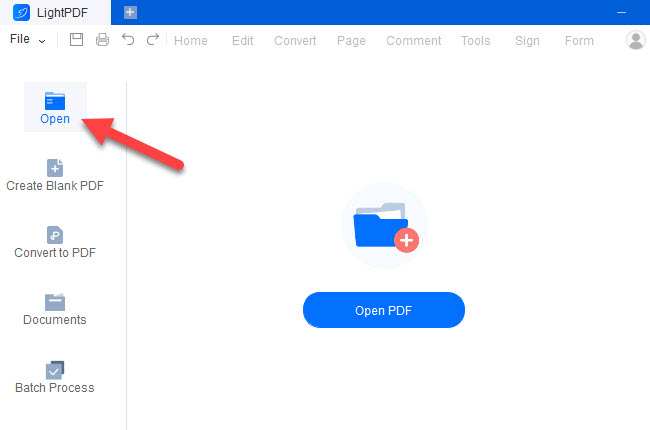
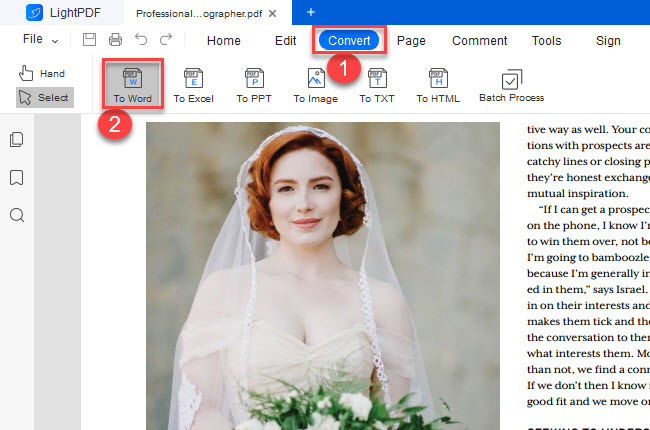
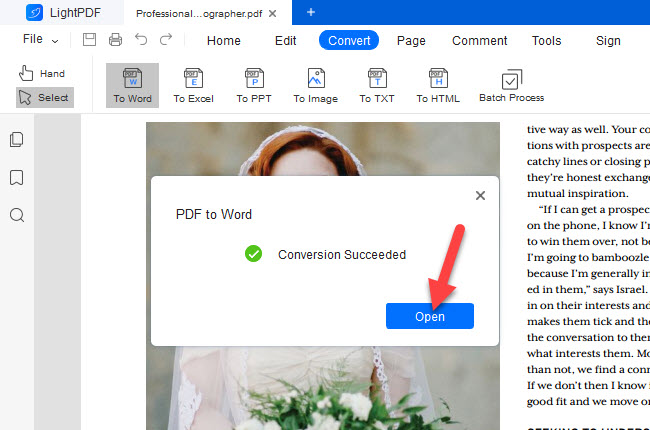
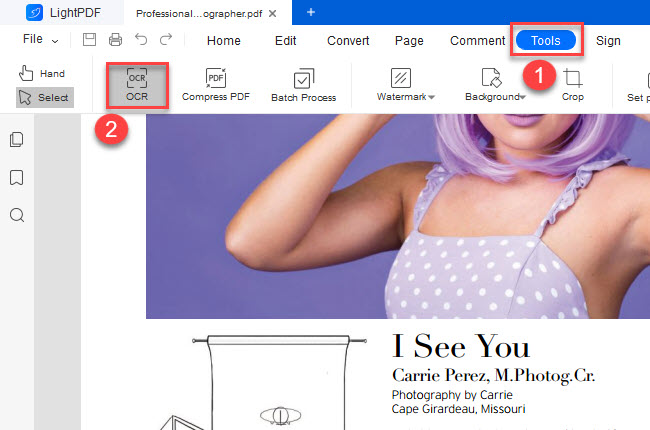
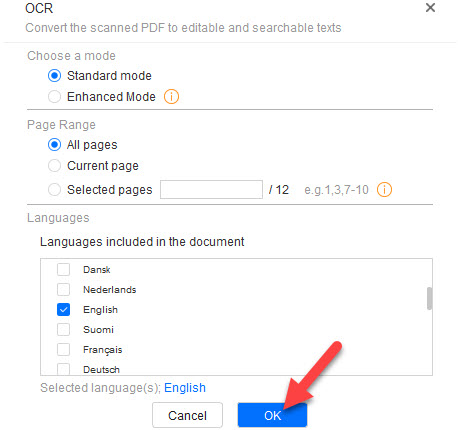
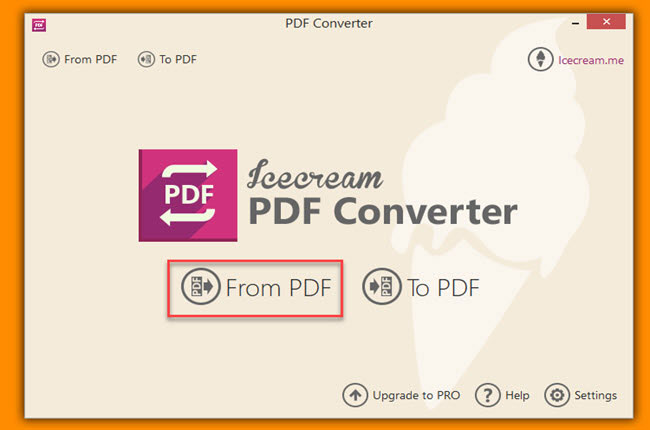
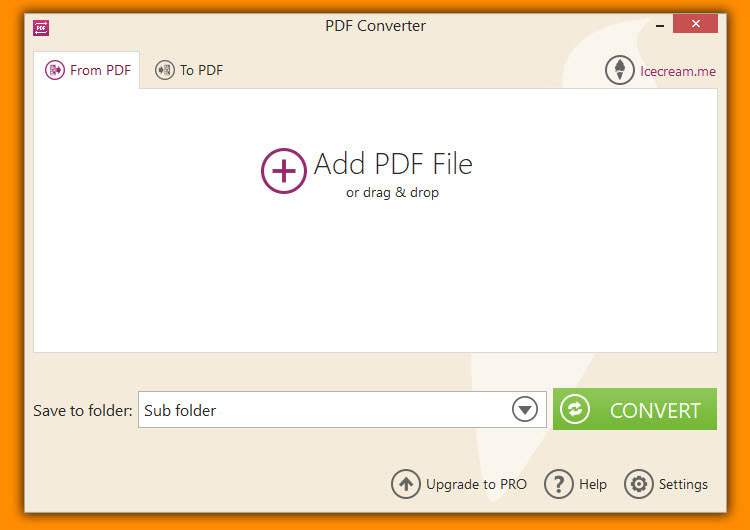
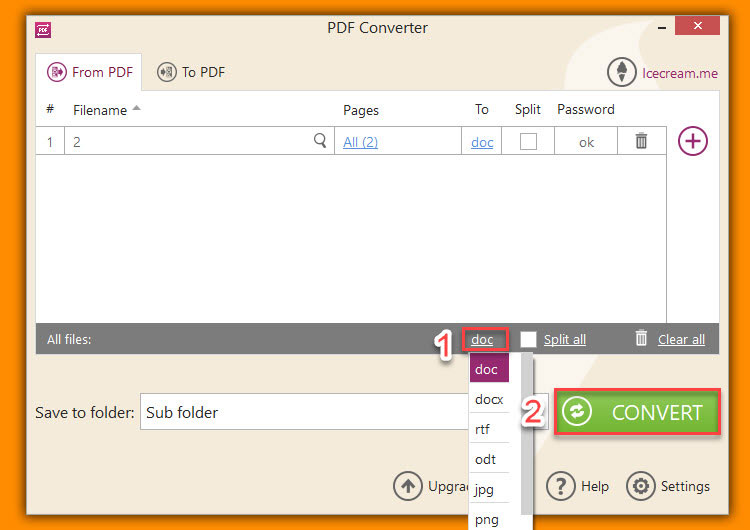
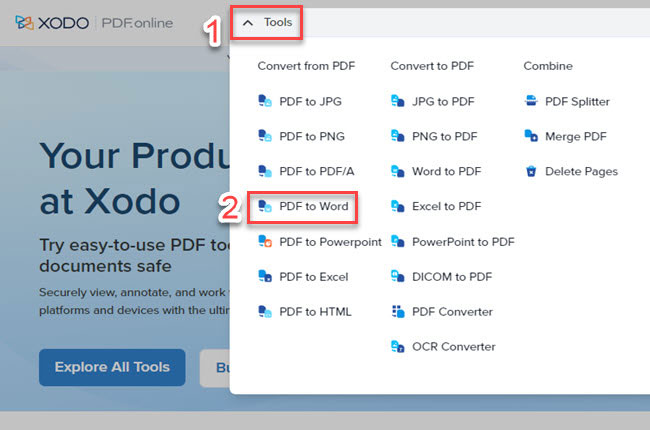
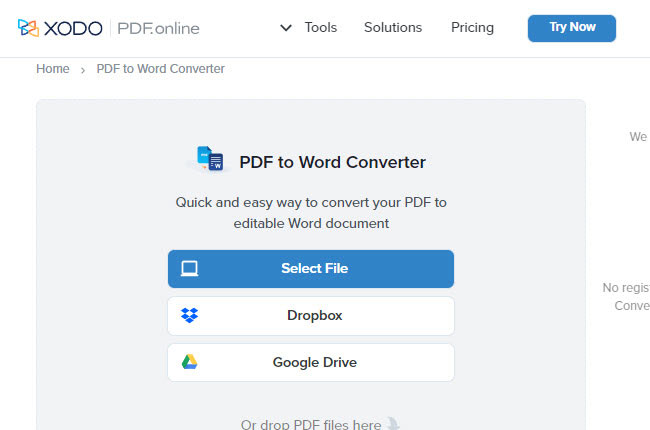
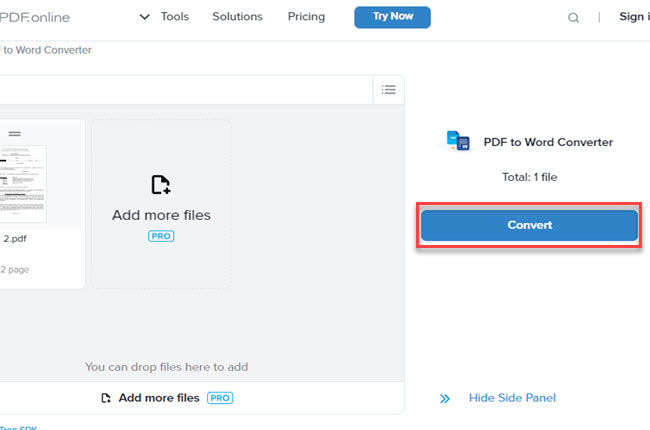
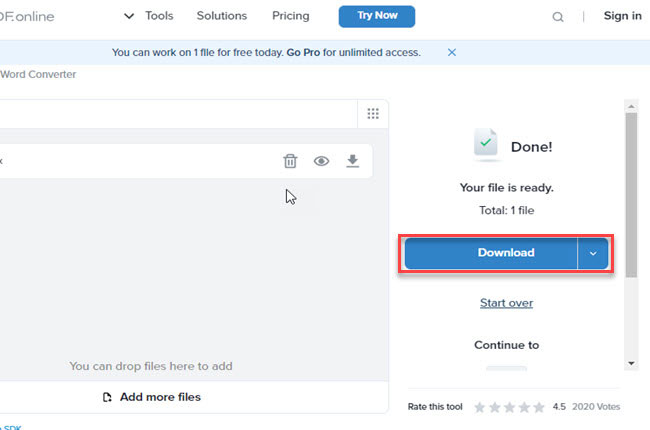
Leave a Comment