
Adding a background to PDF will make it look more beautiful. LightPDF is an all-around PDF editor, which can help you easily add color or image background to the PDF. The operation is very simple. Get started quickly! Download and try it now!
Add Color or Image Background
- Open a PDF document > click Tools > Background > Add background >The setting window will pop up.
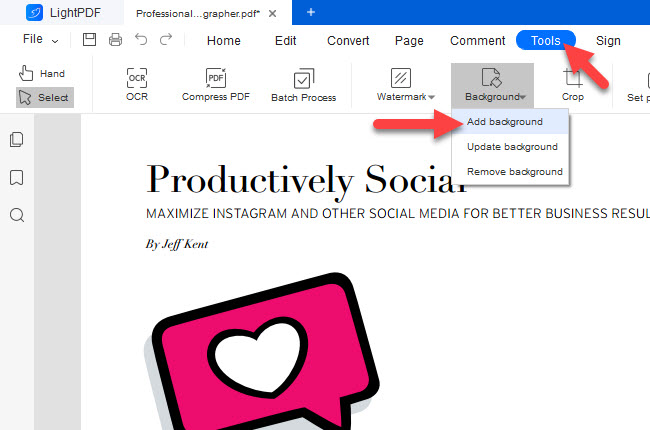
- If you want to add a color background first, please select the Color source, and you can also adjust the rotation and opacity.
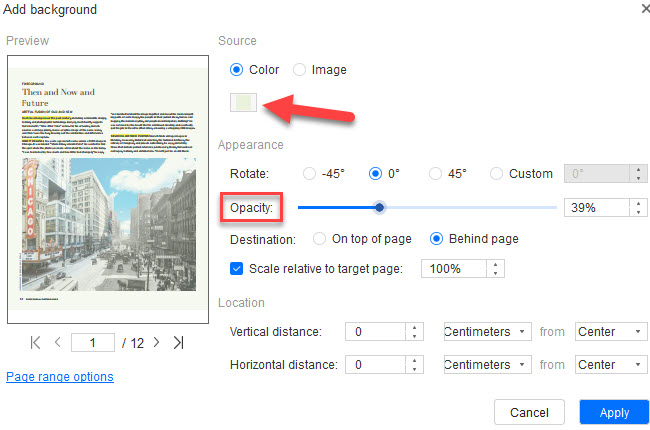
- Click Page range options to determine the number of PDF pages you want to add. If you want to apply to the entire PDF, please select All Pages. If you want to apply to individual pages, please enter the page number range, such as 20- 200. Under this option, you can also choose Even pages only or Odd pages only.
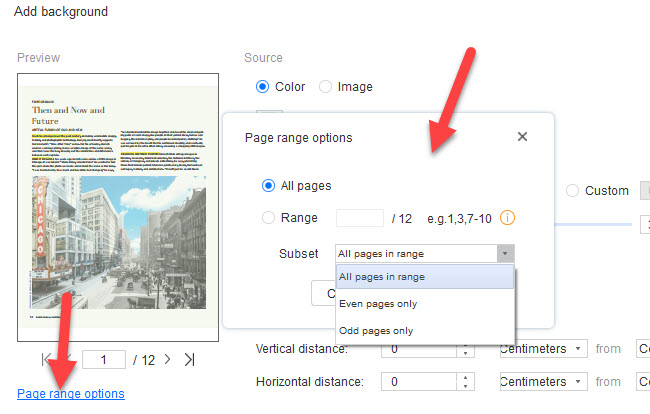
- Click Apply to apply the setting.
- If you want to add a picture background, please select the Image source and choose the picture (support adding formats such as .jpg, .jpeg, and .png).
- If you want to bottom the image, please select Behind page. If you want, you can edit images in PDF using LightPDF.
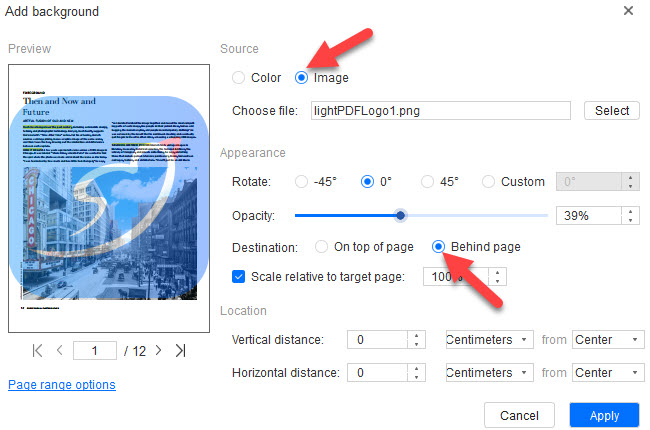
Update PDF background
- Open a PDF document > click Tools > Background > Update background, the setting window will pop up.
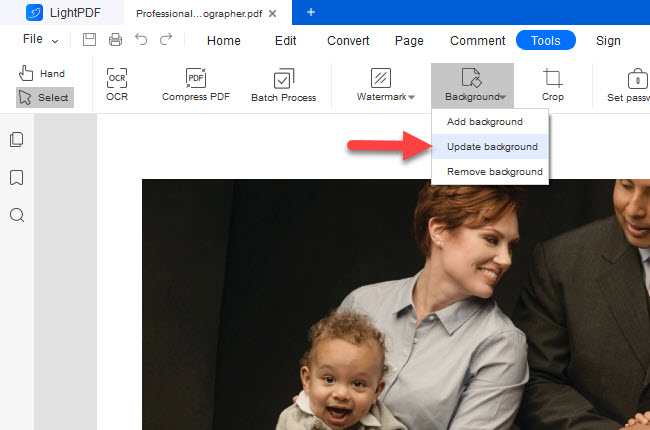
- The following steps are consistent with adding background, please refer to the above steps.
Remove PDF background
- Open a PDF document > click Tools > Background > Remove background.
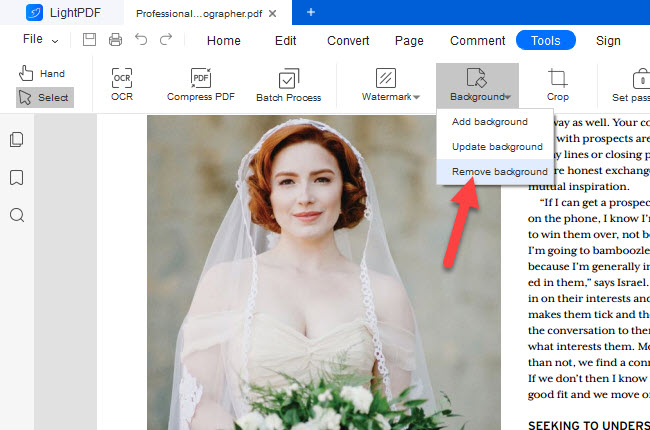
- Click Yes to confirm the background deletion.
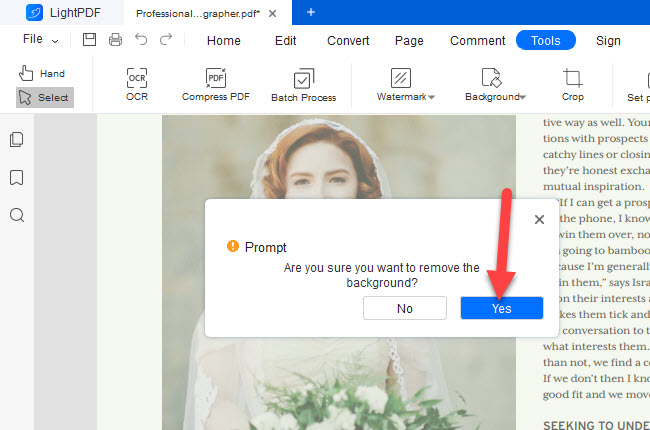
If you encounter any problems in the process of using LightPDF, please feel free to contact us.
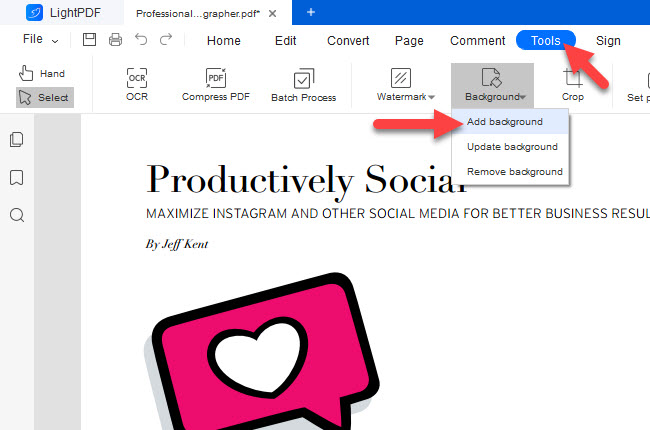
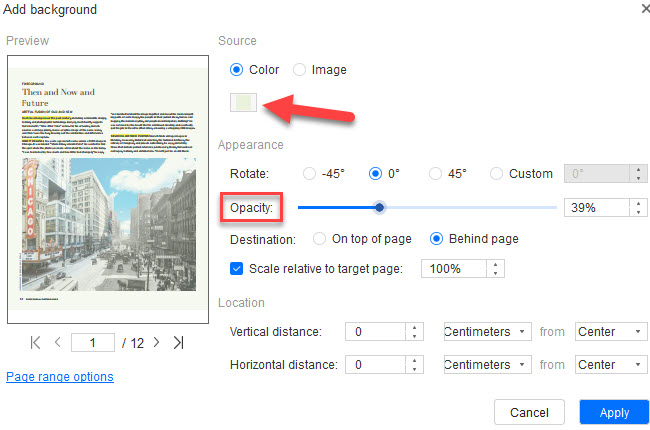
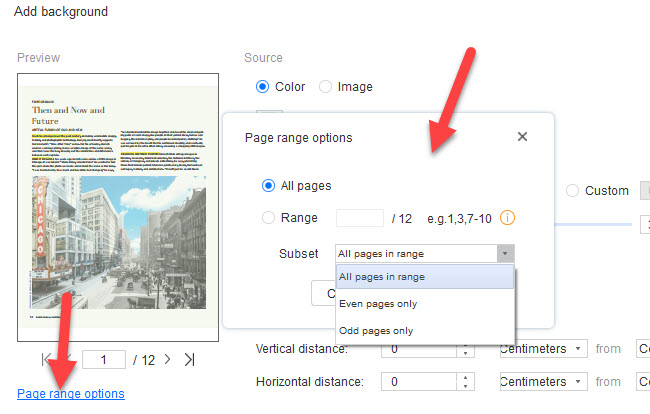
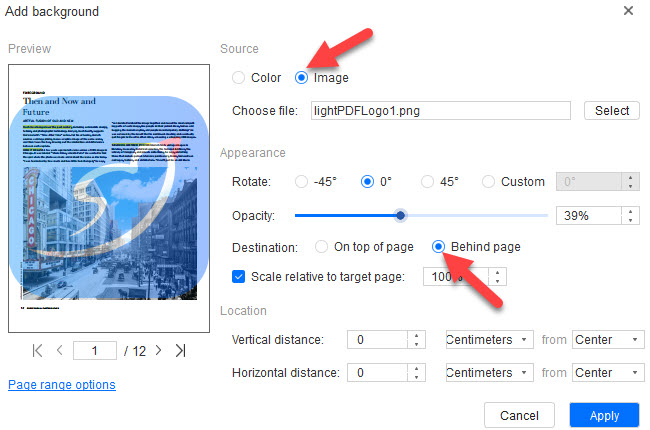
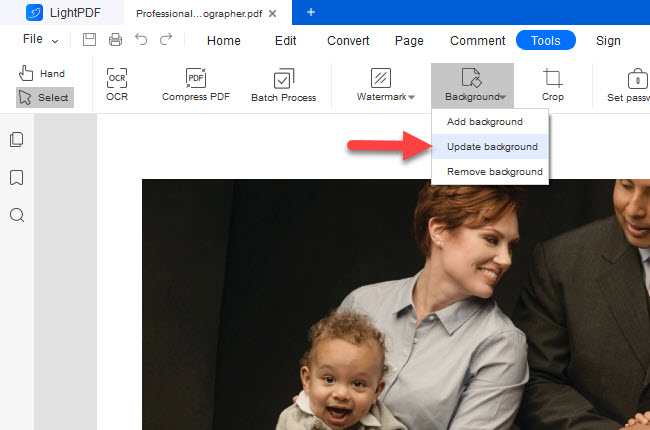
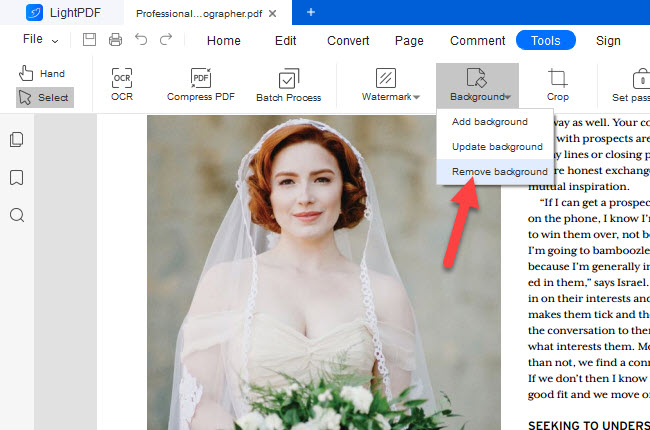
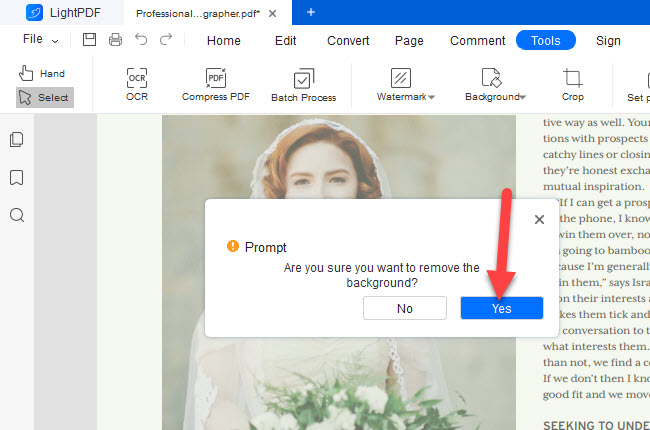
Leave a Comment